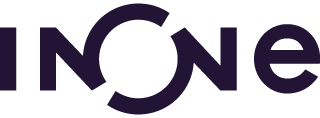Through the inOne app you order quickly and easily from your supplier. On behalf of your supplier you will receive an invitation by email from inOne to order online. Login to the orderplatform with your user profile after following the steps below.
Step 1: View the invitation and sign up
Step 1: choose the option that applies to you. A user profile consists of an email address and password.
I have not created a user profile yet
- Go to your email and click on ‘view invitation’*;
- Complete the form and click on ‘Submit’;
- Go to your email and click on ‘Activate user profile’;
- Login directly to the orderplatform by using your email address and password. When logging in, your user profile will be connected to your inOne account;
- Now, you can order online at your supplier by logging in to inone.com or on the green inOne application. Download the app in the App Store (iOS) or Google Play (Android).
*Did you not receive an email? Please, check your spam inbox or contact us.
I already have created a user profile
- Go to your email and click on ‘view invitation’*;
- Login directly to the orderplatform by using your email address and password that you created. When logging in, your user profile will be connected to your inOne account;
- Now, you can order online at your supplier by logging in to or on the green inOne application. Download the app in the App Store (iOS) or Google Play (Android).
Step 2: Login to the website or the inOne app
Go to inone.com or download the green inOne app and login with your user profile (email address and password). Download the app in the App Store (iOS) or Google Play (Android).
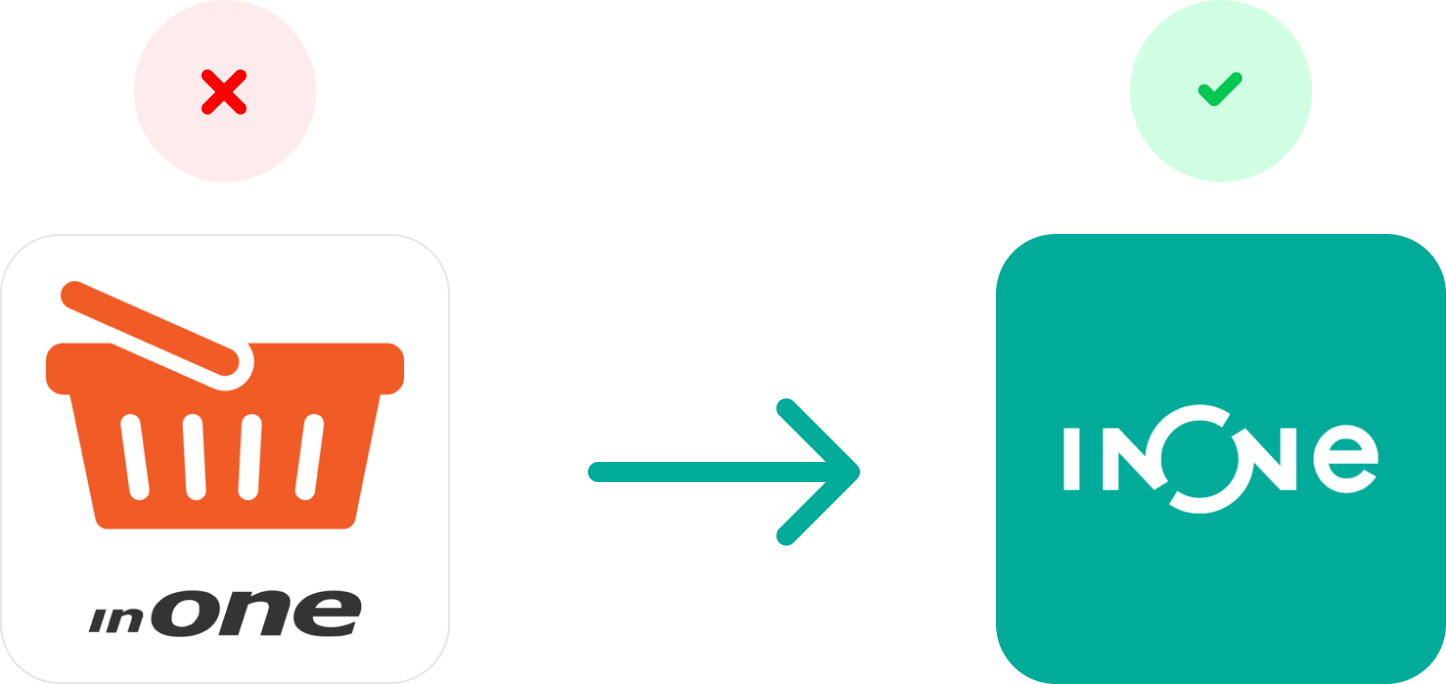
Step 3: Create your (first) order
When you are logged into inone.com or the green inOne app, you can create your (first) order. Step 3: choose the option that applies to you.
Order at inone.com
- Go to ‘Order’ in the left menu;
- Click on the name of the supplier;
- Select a delivery date;
- Click on the orderlist name to switch or click on ‘total’;
- Add products to your shopping cart by entering the right quantity per product;
a. Add products by amount.
b. Add products by clicking on the product, enter the amount at ‘order option’ and click on ‘add to shopping cart’. - Click on the shopping cart at the top right when your order is complete;
- Eventually add a remark;
- Click on ‘Order’;
- Your order is created!
Order through the inOne app
-
- Go to ‘Order’ in the left menu;
- Click on the name of the supplier;
- Select a delivery date;
- Click on the orderlist name to switch or click on ‘total’;
- Add products to your shopping cart by entering the right quantity per product;
a. Change the quantity by clicking on the number two times and enter the right quantity on your keyboard.
b. Change the quantity by clicking on the number and then on the plus symbol. - Click on the shopping cart at the top right when your order is complete;
- Eventually add a remark;
- Click on ‘Order’;
- Your order is created!